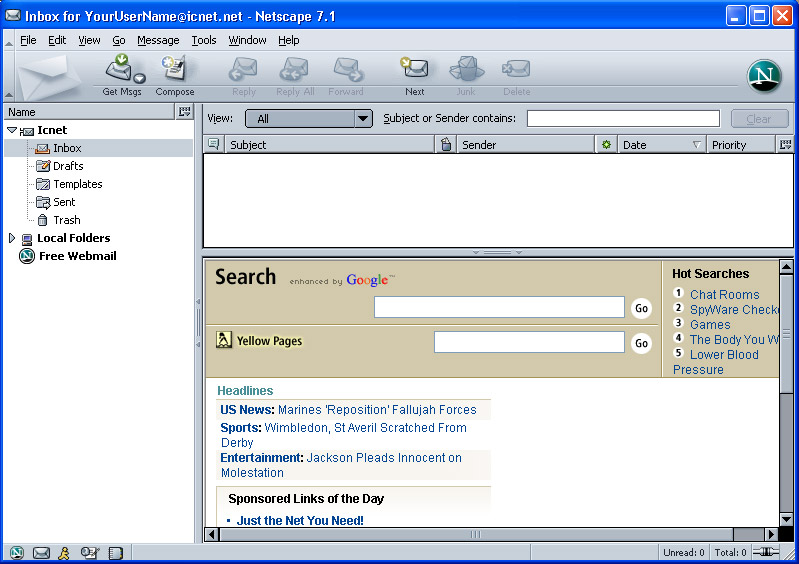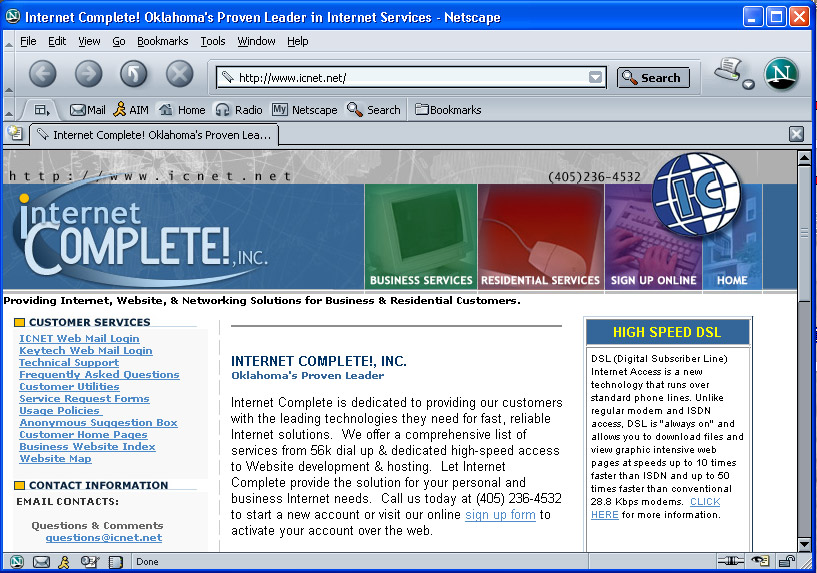
Netscape 7.1 Email Setup (Using Setup Wizard)
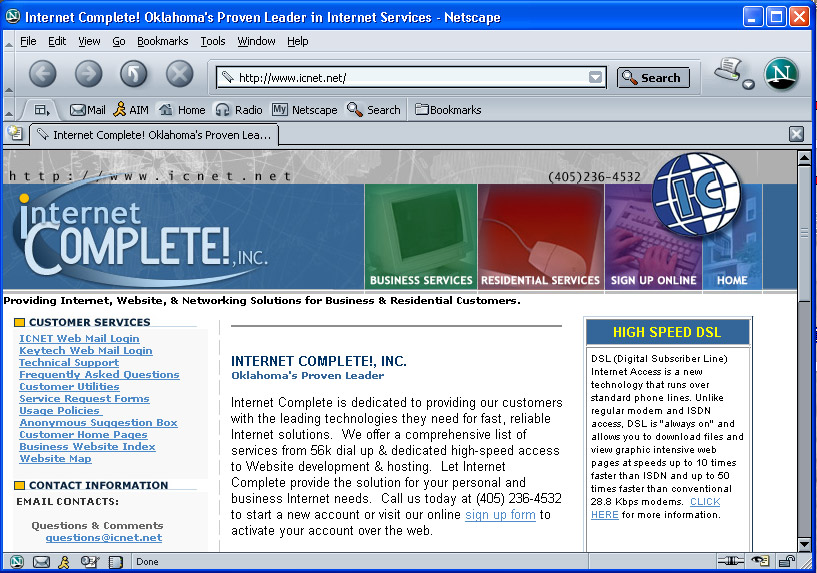
1.) Click on the mail icon (envelope) in the lower left of the Netscape Window.
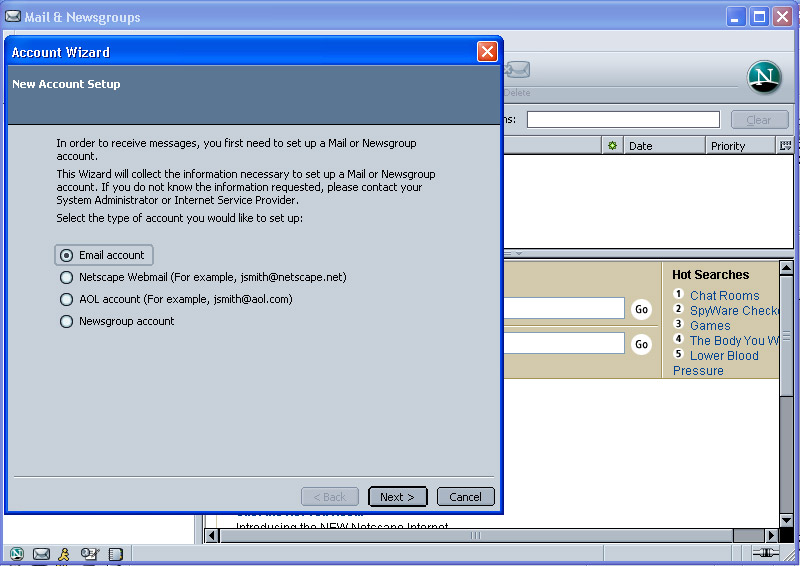
2.) The Account Wizard should pop up and you will select Email account. Then
click next. If the Account Wizard doesn't pop up.
Click here for different instructions.
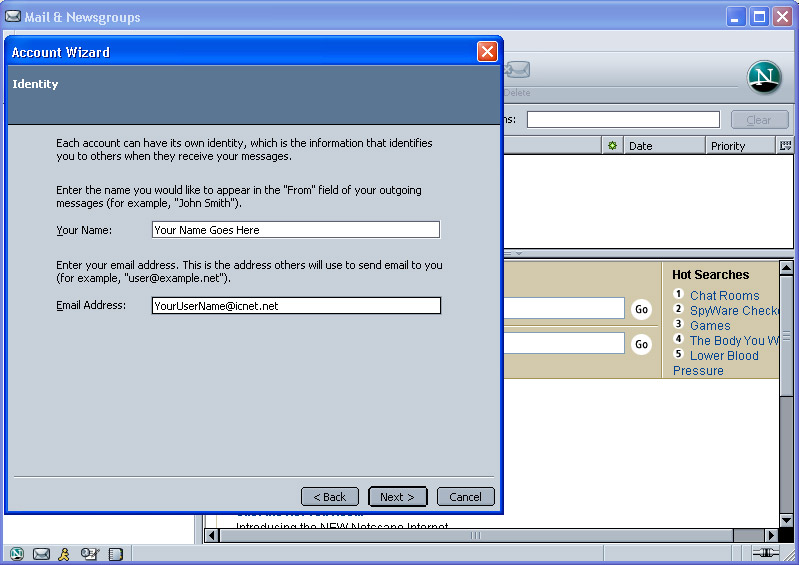
3.) For Identity you will type in Your Name & Your Email address. Then click Next.
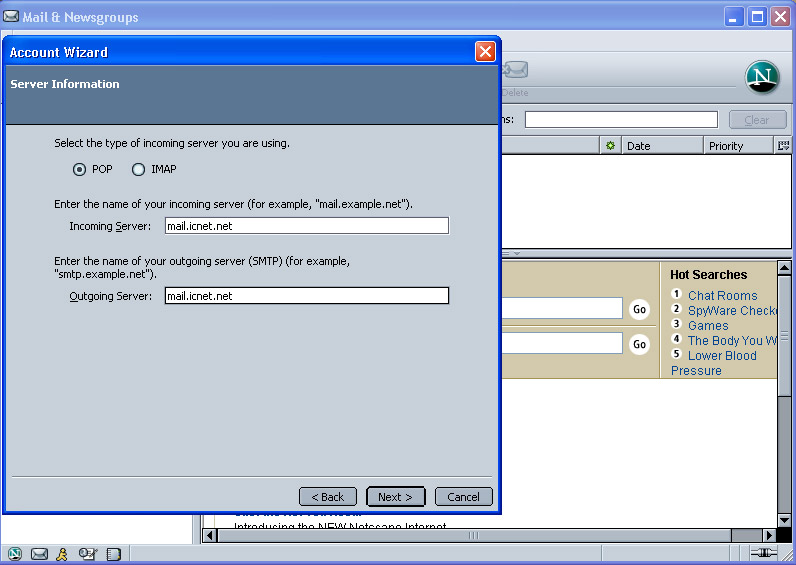
4.) Under Server Information, select POP then type in the Incoming Server:
mail.icnet.net
drop down to the Outgoing Server and type: mail.icnet.net it should
be typed just like the screen
shot shown above. Then click Next.
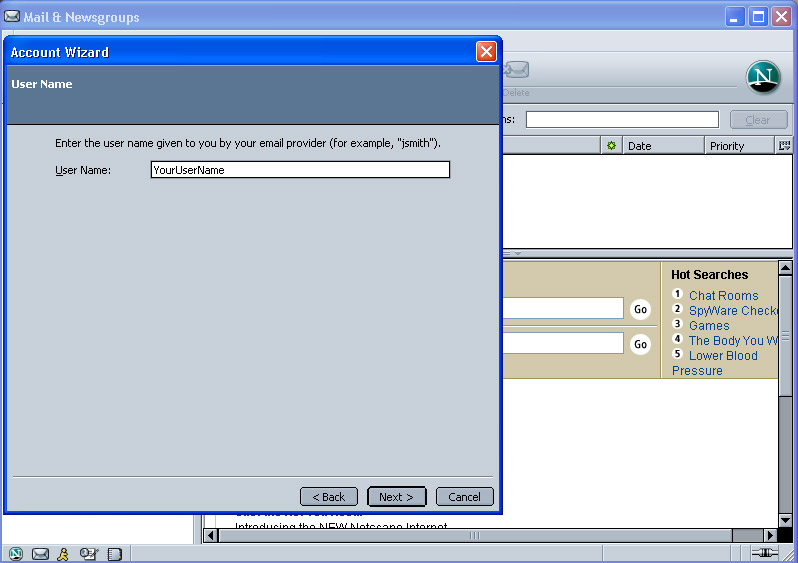
5.) Under User Name: type in your User Name that was created for you when you signed up with us.Then click Next.
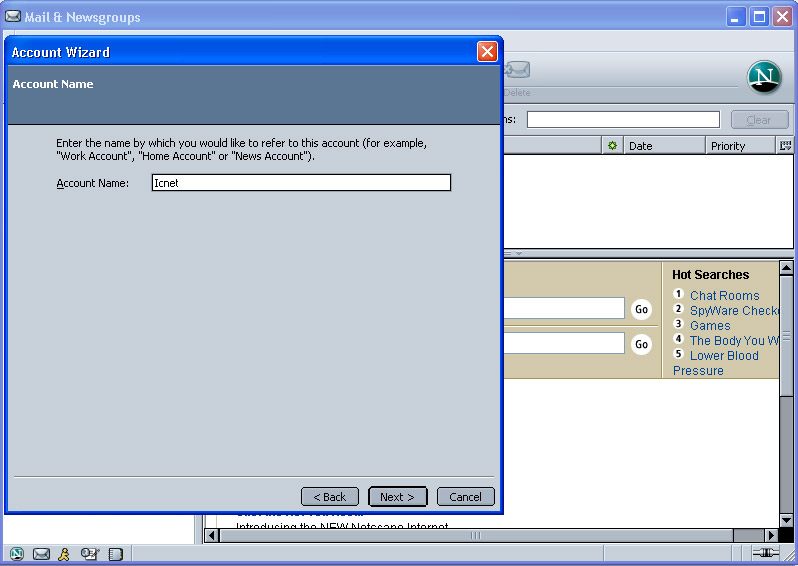
6.) Under Account Name type: Icnet ,then click Next.
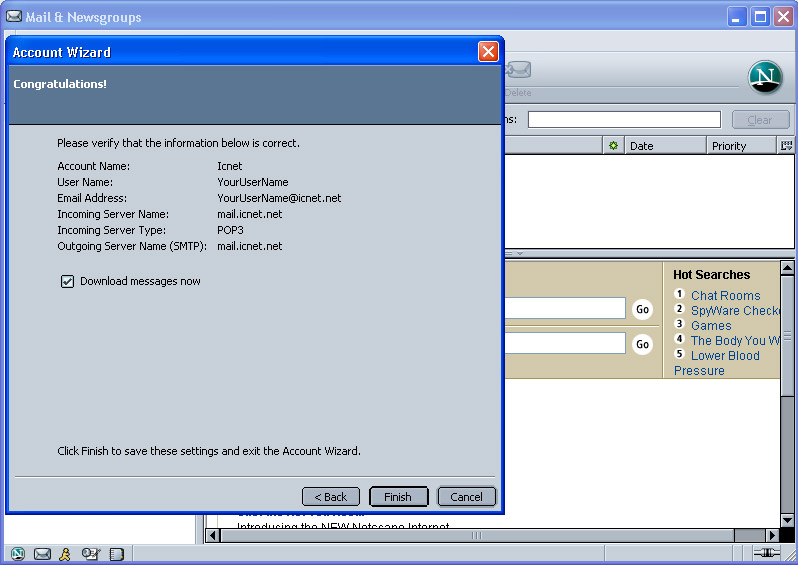
7.) Congratulations! Your account has been setup. Click Finish to save these settings and exit the Account Wizard.