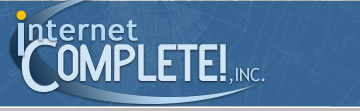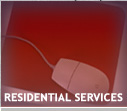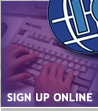EMAIL CONTACTS:
Questions & Comments
questions@icnet.net
Technical Support
support@icnet.net
Billing Questions
billing@icnet.net
TELEPHONE NUMBERS:
Phone: (405) 858-8637
Fax: (405) 858-9529
MAILING ADDRESS:
Internet Complete!, Inc.
420 NW 13th Suite 200E
Oklahoma City, OK 73103 |
|
|
|
|
|
|
|
|
|
|
|
|
|
|
|
|
|
|
|
|
|
|
|
|
|
|
|
|
|
|
|
|
|
|
|
|
|
|
|
|
|
|
|
|
|
|
|
|
|
|
|
|
|
|
|
|
|
|
|
|
|
|
INTERNET
COMPLETE!, INC.
Technical Support
Windows 2000 Setup
Windows 2000 includes
all of the necessary components for you to get connected with Internet
Complete!, Inc..
These instructions can be used to
setup a new connection, or to ensure that your current connection is
configured properly.
If you have any
questions, please email support@icnet.net
or call us at 405-858-8637.
Requirements:
- Windows 2000 must be installed on
your system.
- The Windows installation CD.
- An account with Internet Complete.
- Your username and password.
- The Internet Complete dial-up number:
415-2700
We also have this document available in
Adobe PDF format (Click
here to download). If you do not have Acrobat Reader, you can download
it here.
|
Setting
Up Your Modem:
If the correct driver for your make and model of modem is installed, you can skip this and go to the section Setting Up Network and Dial-up Connections for Internet Explorer. Windows 2000 will detect the modem attached to your computer when Windows has started or when you plug in your modem and turn it on. Either way, the Found New Hardware Wizard should start. If it does not start, you can start it manually by doing the following:
-
Double click on "My Computer"
-
Double click on Control Panel
-
Double click on the Phone and Modem Options icon
-
Go to the Modems tab If there is a driver already installed, make sure the displayed driver is correct for your modem. If a Standard Modem is installed please note this is a generic modem driver which may cause dropouts or unable to connect error messages; To change the driver:
-
Select the modem(s)
-
Click Remove
-
Click Add
-
A window should appear called the Add/Remove Hardware Wizard. If you have Windows 2000 drivers for your modem either on CD/disk or have downloaded them off the internet, it is best to select the "Don't detect my modem; I will select it from a list." Otherwise leave this unchecked and click Next. If you checked 'select from list' you'll be prompted with a manufacturers and models list of modems. Click on Have disk and specify the location your CD/disk, then select the appropriate driver. Click Next, highlight the correct COM Port for your modem, click Next and then click Finish.
Setting
up Network and Dial Up Connections:
-
Double click on "My
Computer"
-
Double click on Control
Panel
-
Double click on Network and Dial-up connections
-
Double click on Make New Connection If this is the first time you have configured Windows 2000 to dial a connection for you, a location information window will appear. Put in the correct country and area code information and then select OK. Click OK again in the Phone and Modem Options window.
-
The Network Connection Wizard Should now start:
-
Select "Dial-up to the Internet" and select Next
-
Select "I want to set up my internet connection manually, or want to connect through a local area network (LAN)" and select Next
-
Choose modem, ensure that the correct modem has been selected and click Next.
-
Select "I want to connect through a phone line and a modem," select Next
-
Type 4152700 in the Telephone Number field, make sure that the "Use area code and dialing rules" is not checked and select Next
-
Type in your ICNET
user name and password in the appropriate field, click Next
-
Type in what you would like to call the connection that has just been configured,
for exmaple: "Internet Complete" and select Next
-
Congratulations!
You're ready to connect to Internet Complete using Windows
2000!
|