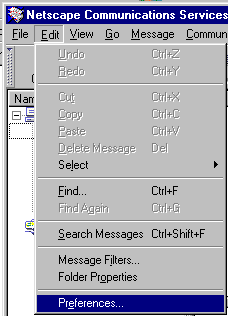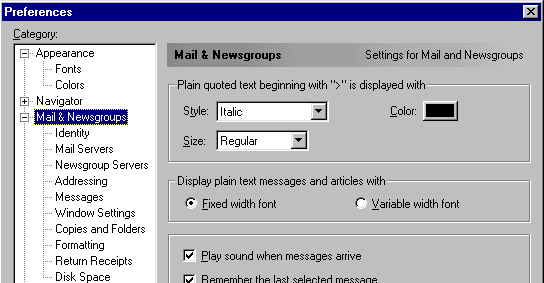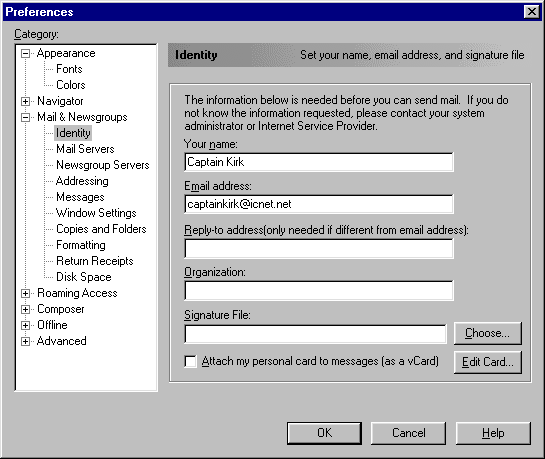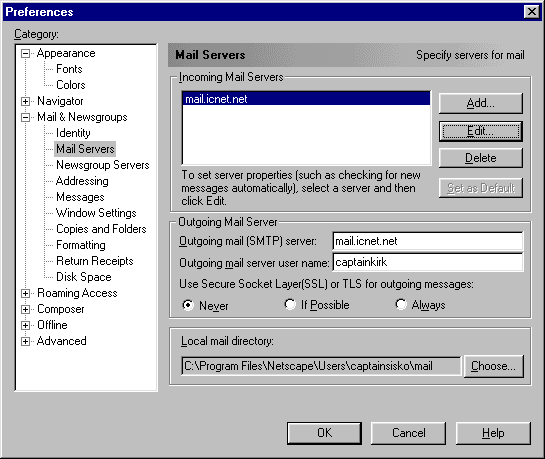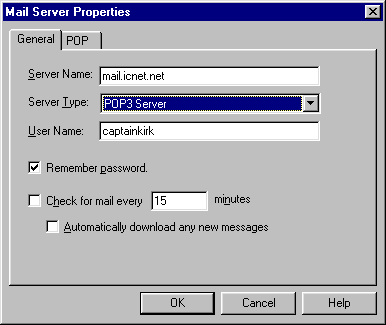|
 |
|
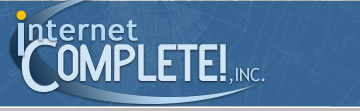 |
 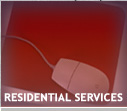 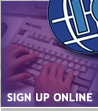 
|
 |
|
| | | | | | | | | | | | | | | | | | | | | | | | | | | | | | | | | | | | | | | | | | | | | | | | | | | | | | | | | | | | | | | | | | | | | | | | | | | | | | | | | | | | | | | | | | | | | | | | | | | | | | | | | | | | | | | | | | | | | | | | | | | | | | | | | | | |
INTERNET
COMPLETE!, INC. Technical Support Netscape 4.x Email Setup Instructions These instructions can be used to setup a new email account, or to ensure that your current connection is configured properly. We also have this document available in Adobe PDF format (Click here to download). If you do not have Acrobat Reader, you can download it here. If you have any
questions, please email support@icnet.net
or call us at 405-858-8637.
Begin by opening Netscape Mail. Click Edit, and select Preferences from the drop down menu.
A box will open. Check to make sure Mail & Newsgroups is open as shown below.
Enter your name as you would like it to appear to those you email with. Then enter your email address as shown below:
Click Mail Servers on the left, and enter the information for Outgoing mail as shown below, and click the Add button on the right.
Enter the information as shown below. Be sure to enter your User Name, and not Captain Kirk's!
Congratulations, you have successfully setup Netscape Mail for use with your Internet Complete account! |
|
|
|
|