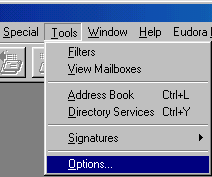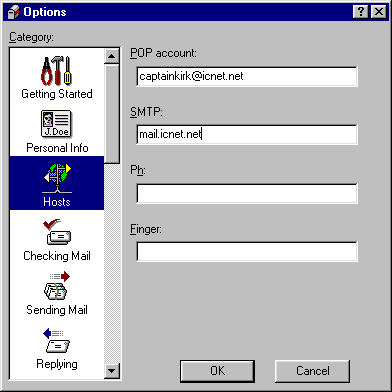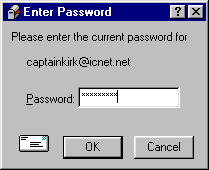|
 |
|
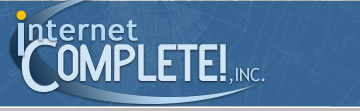 |
 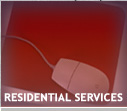 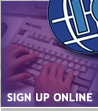 
|
 |
|
| | | | | | | | | | | | | | | | | | | | | | | | | | | | | | | | | | | | | | | | | | | | | | | | | | | | | | | | | | | | | | | | | | | | | | | | | | | | | | | | | | | | | | | | | | | | | | |
INTERNET
COMPLETE!, INC. Technical Support Eudora Email Setup Instructions These instructions can be used to setup a new connection, or to ensure that your current connection is configured properly. We also have this document available in Adobe PDF format (Click here to download). If you do not have Acrobat Reader, you can download it here. If you have any
questions, please email support@icnet.net
or call us at 405-858-8637.
Begin by opening Eudora. Click Tools, and select options, as shown below::
A box will open. Fill in the POP account with your email address. Under Real Name, enter your name as you would like it to appear to others. Type in your email address again under Return Address.
Next, click on the "Hosts" label on the left. Enter mail.icnet.net for the SMTP Server as shown below:
Click File, and select "Check Mail. When prompted, enter your email password (this may be the same as your standard dial up password. If you have an additional email account, the password will be the one assigned to you when you signed up for the account).
Congratulations! You have successfully setup Eudora to send and receive email.
|
|
|